ZSNES 1.42 NETPLAY GUIDE
Tutorial by [NewNet]*BackForwardPunch
OVERVIEW
Netplay is available through ZSNES 1.42, but it was not included in the later 1.51, for reasons unknown. These directions will work for the Windows as well as the Linux versions of ZSNES 1.42, and have been tested with both.
ZSNES 1.42 is available here at the official ZSNES homepage. Please make sure to download version 1.42.
http://www.zsnes.com/index.php?page=files
If you are using Linux, you will have to compile it from the source. I can't help with this, but I am also including a link to a .deb package for those of you using Debian or its derivatives, such as Ubuntu.
http://ftp.iinet.net.au/pub/ubuntu-archive/pool/multiverse/z/zsnes/zsnes_1.420-2ubuntu1_i386.deb
INSTRUCTIONS
The first time you open ZSNES,you will need to configure the Input (CONFIG/INPUT #1) and Load a game (GAME/LOAD) so that ZSNES will know the location of your ROM Directory. Afterwards, those things will have been saved automatically in zsnesw.cfg.
1. Open ZSNES 1.42.
2. Open the Load window. Direct the person you plan to play with to do the same.
DO NOT LOAD A ROM AT THIS TIME. (GAME/LOAD)
In this example, my partner and I will be playing Tetris & Dr. Mario.
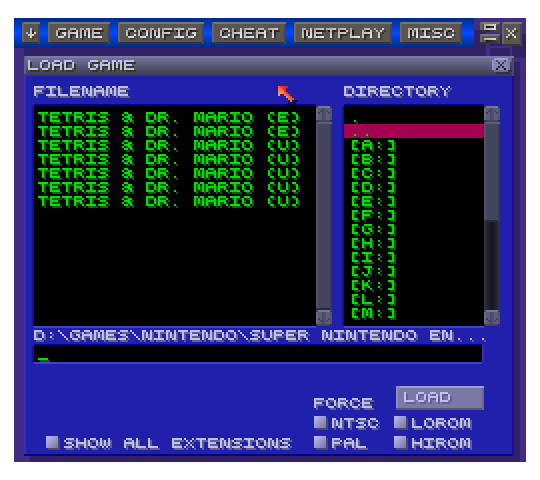
3. Open NETPLAY window. (NETPLAY/INTERNET)
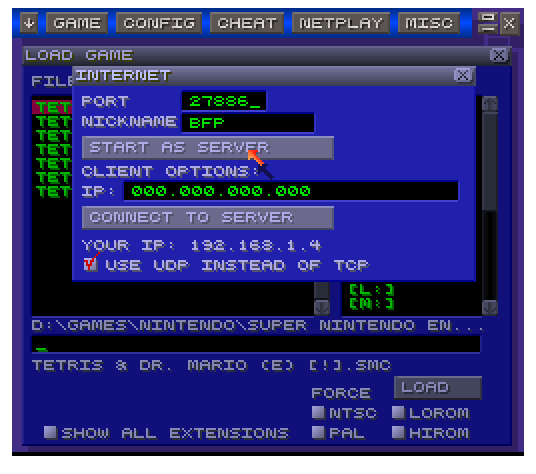
NETPLAY SETUP:
ZSNES 1.42 netplay uses P2P to connect the players. As with other P2P netplay methods such as Kalliera, one player will act as the HOST, or SERVER, and the other will be the CLIENT, connecting to the HOST's IP address. If you will be acting as host, it is advisable to have your external IP address ready, as you will need to give it to the person who will be connecting to you.
This is easily obtainable at https://www.wizcase.com/tools/whats-my-ip/
3a. In the INTERNET window, you will see 3 fields, PORT, NICKNAME, and IP.
If you will be hosting the SERVER, you will only need to configure the first 2 fields.
PORT: 27886
You and your partner will need to have some port configured to be open on UDP. For our purposes, 27886 is perfect, since this is the port we've already configured to use Kalliera netplay. If you are not sure how to open ports for your router, portforward.com has thorough directions on many router models.
http://portforward.com/english/routers/port_forwarding/routerindex.htm
3b. NICKNAME: (Self Explanatory. You will only need to enter this once. Afterwards, it will be saved as well.)
3c. (HOST)
If you are the HOST, you are done with configuration. Press START AS SERVER, then direct your partner to input your external IP address in the IP field in the INTERNET window.
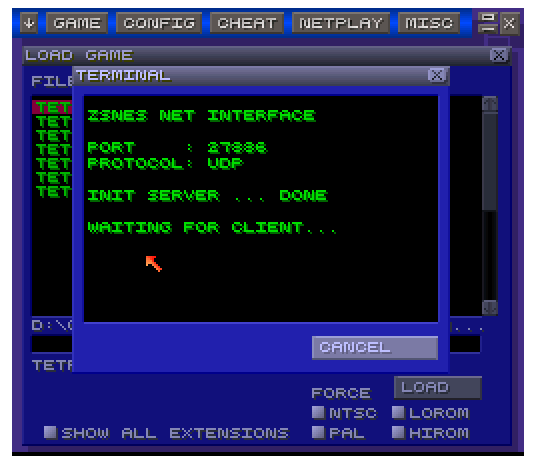
Make sure you are providing your external, or public IP, and not your internal IP, as you would get through a router.
(Something like 192.168.1.3 would be an internal IP. (If you have a router, the field YOUR IP in the INTERNET window will be your internal IP)
(CLIENT)
IP: (Enter HOST'S IP address.)
3d. (CLIENT) Press CONNECT TO SERVER.
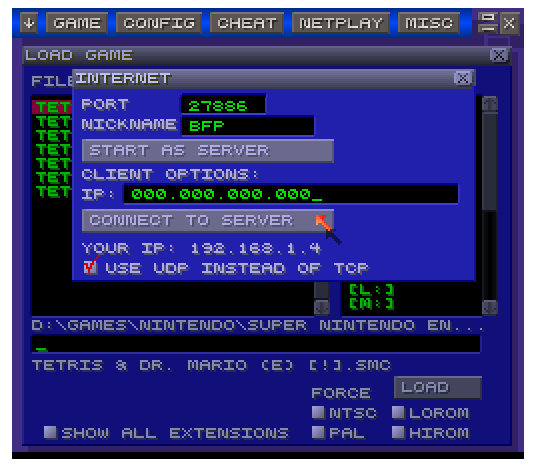
4. Starting a Game
As host you will have seen the ZSNES TERMINAL open, displaying some information about your server. It will say WAITING FOR CLIENT...When the CLIENT has selected CONNECT, you should see the ZSNES CHAT window open. If you are stuck on WAITING, your router and/or firewall need to be configured to use the port you and your partner have decided to use to play.
When you have properly connected to each other, you will both see the chat window open.
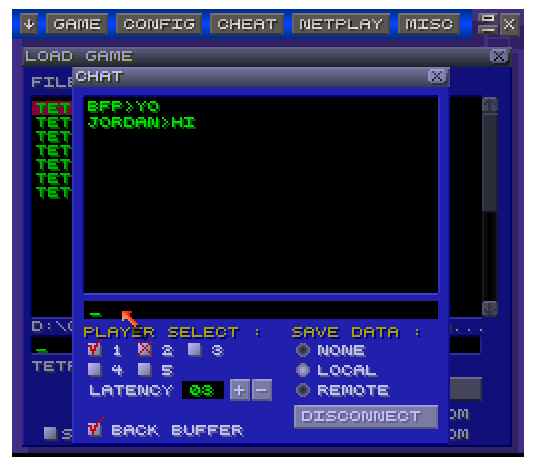
Now, either player can choose a ROM, and press LOAD. Obviously, you and your partner will need to have the same ROM file to play together. The LOAD window will still be open behind the CHAT, just click on it and select your ROM.
5. Have Fun! (Playing the game, of course!) Note you can press T to chat while in game.



